Life is a journey, not a race!
enjoy the journey
vSphere HA agent cannot be correctly installed or configured
somehow, maybe you have an issue with your ESXi hosts about HA agent,
this is one of the biggest challenges for It Administrator who have to support the Virtual Environments. Why? Sounds not good if you have a faulty ESXi host and middle of the night one of your physical servers crashed!
What will happen for your VM which is running on a physical box?
Are they moved to a new server?!?!
The Answer is easy, with the correct HA configuration, the VM will be migrated to the new host and starting up again.
if you have an issue with the HA agent on your ESXi hosts, just follow the steps below for troubleshooting and fix this issue!
I explain and listed the steps and please DO NOT SKIP the steps for fast results.
Step01
Enable SSH access to the host.
Connect to the ESXi host using SSH.
Review the /var/log/vpxa.log file and check if there are errors related to communication with vCenter Server and the host Management Agent (hosted).
Review the /var/log/fdm.log file (Fault Domain Manager log) and check if there are errors related to vSphere High Availability.
Right-click the affected host and click Reconfigure for vSphere HA.
if step01 doesn't work
Step02
In the vCenter GUI, use the Hosts and Clusters view,
Right-click the ESXi host and select Connection > Disconnect
Right-click the ESXi host and select Connection > Connect
Disable, then re-enable vSphere HA on Cluster
if step01 and 02 doesn't work
Step03
Place the ESXi host in Maintenance Mode.
Run this command to copy /opt/vmware/uninstallers/VMware-fdm-uninstall.sh to the /tmp directory:
# cp /opt/vmware/uninstallers/VMware-fdm-uninstall.sh /tmp
Run this command to assign execute permission to the VMware-fdm-uninstall.sh file.
# chmod +x /tmp/VMware-fdm-uninstall.sh
Run this command to uninstall the FDM agent:
# /tmp/VMware-fdm-uninstall.sh
Note: You should see a short pause before you see the prompt again.
Exit the host from Maintenance Mode.
In Recent Tasks, you should see that the HA agent is pushed from the vCenter Server and installed.
Enjoy it!
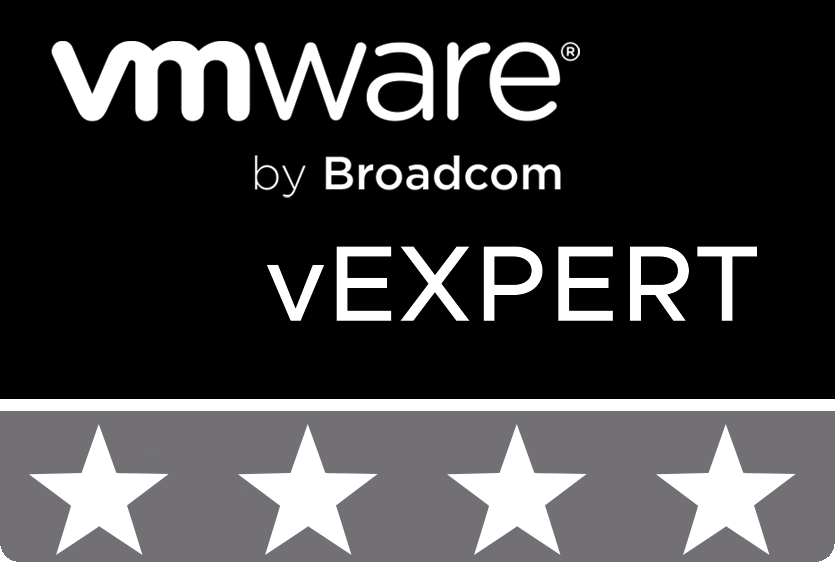
© 2020 cloudhba.com