Life is a journey, not a race!
enjoy the journey
Alarm about high pNIC error rate being detected - Part1
based on VMware KB, if you have vSAN and your vCenter continuously shows an alarm about a high pNIC error rate, you have to take care of the driver, Firmware, and also physical components such as SFPs, Cable, and Network card.
I start with Driver, you can find Driver and Firmware compatibility of your Network Card here in HCL.
I choose Supermicro Server as an example. you can see my search result and use them as an example.

as you can see, the Driver must be installed like i40en version 2.2.4.0 and the Firmware must be 8.30.
for Driver upgrades, you can download it from the VMware website. but for Firmware, you have to contact your server vendor for the proper version of Firmware to download.
I try to explain how to upgrade the driver with SSH session over putty to your host, also you can use Life Cycle Manager if you have more servers.
01. put your host in Maintenance mode.
02. run this command and replace the example value with the real one for get running version of Driver:
#esxcli network nic get -n vmnic2

03. download the driver zip file and upload it to your Storage (it's better you upload the driver file onto the local storage if you have one)
04.Navigate to the driver file on your storage and copy the path for next command. normally its look like:
#/vmfs/volumes/your datastore name/driver.zip
05. run this command for upgrade your driver:
#esxcli software vib update --depot=/vmfs/volumes/your datastore name/driver.zip

06. when you receive message like the update was successfully, you have to reboot your host.
also, you can get information about your VMNIC with command:
#esxcli network nic list
if you want to have more information about all VMNIC, you can run this command:
#/usr/lib/vmware/vm-support/bin/nicinfo.sh
that command can show you everything about your VMNIC and also can show you much information about errors if you have.
enjoy it!
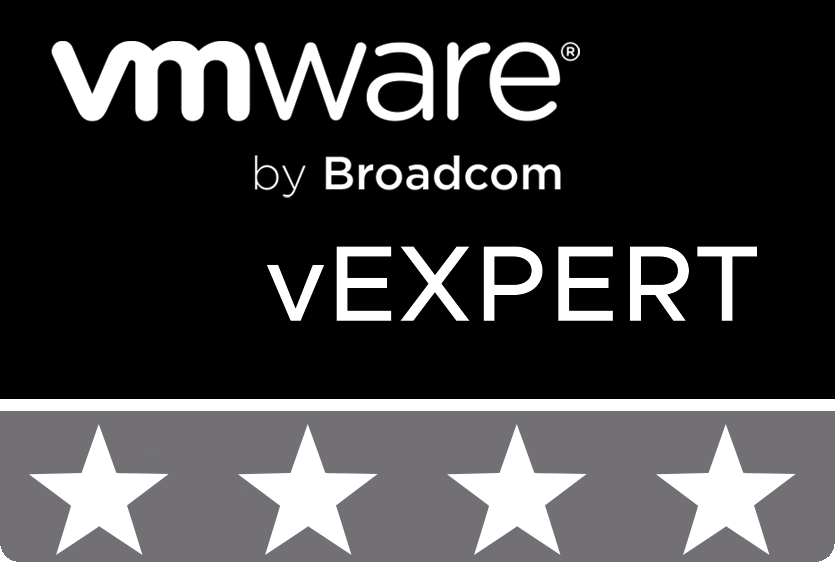
© 2020 cloudhba.com