Life is a journey, not a race!
enjoy the journey
VMware vCloud Director (vCD) is deployment, automation and management software for virtual infrastructure resources in multi-tenant cloud environments. VMware vCloud Director provides role-based access to a Web console that allows the members of an organization to interact with the organization’s resources to create and work with vApps and virtual machines.
In this topic we will do a standalone deployment of vCloud Director Appliance
Prerequisites:
vCloud Director can be installed on Linux server or you can install as an appliance, in this topic we are doing the appliance installation and configuration
· Verify that you have access to the vCloud Director .ova file.
· Each vCloud Director server must support two different SSL endpoints. One endpoint is for the HTTP service. The other endpoint is for the console proxy service. These endpoints can be separate IP addresses, or a single IP address with two different ports. You can use IP aliases or multiple network interfaces to create these addresses.
· DNS entry for the appliance.
Plan Installation or Upgradation
You create a vCloud Director server group by installing the vCloud Director software on one or more Linux servers, or by deploying one or more instances of the vCloud Director appliance. During the installation process, you perform the initial vCloud Director configuration, which includes establishing network and database connections.
Installation and Configuration
Login to vSphere Web client and right click on the cluster where you want to deploy the appliance.
Here you can either provide the download URL or you can provide the location of OVA local file which is already downloaded.

Select the Virtual Machine Name and Folder

Select the Compute Resource and Click Next

Review the details of vCloud Director

Choose the type of deployment according to your infrastructure, you can verify the respective description details of each deployment. Click Next
Note: – Use the Standby option to deploy the secondary node when you configure with High availability

Select the Datastore where you want to store the vCloud Director Appliance and you can select the virtual disk format.

Starting with version 10.2, the vCloud Director appliance is deployed with two networks, eth0 and eth1, so that you can isolate the HTTP traffic from the database traffic. Different services listen on one or both corresponding network interfaces. As we are planning for standalone deployment without database high availability, we will go with same subnets on both interface also this will avoid routing issues.
Note: – Both eth0 and eth1 should be on different network if you design to configure vCloud Director in Primary-Standby mode.

Configure the Network Settings like IP Address, Subnet Mask, Gateway, DNS, Time zone, Transfer Server Storage etc.


Review the configuration you have done and Click Finish to start the Deployment

Once the deployment is completed Power On the appliance and wait to completely initialize the vCloud Director


Once you get the above screen the appliance is successfully initialized, and you can access or manage the appliance by https://IP Address of FQDN:5480

Once your login with the Appliance root password provided during installation, you have to configure NFS mount point, set password for vCD Administrator account, System name and Installation ID,
Let’s go!
Enter your NFS mount address, DB password for “vCloud” user

Set Full name, Password and Email address for vCD administrator,

Provide system name and installation ID for vCD,

Wait till Configuration is done!

To access the vCloud Director(vCD) use the following link https://IP Address of FQDN/provider


deployment is done!
also, you can see my post in linkedin:
https://www.linkedin.com/pulse/vmware-vcloud-director-102-standalone-installation-hadi-khani-fijani/
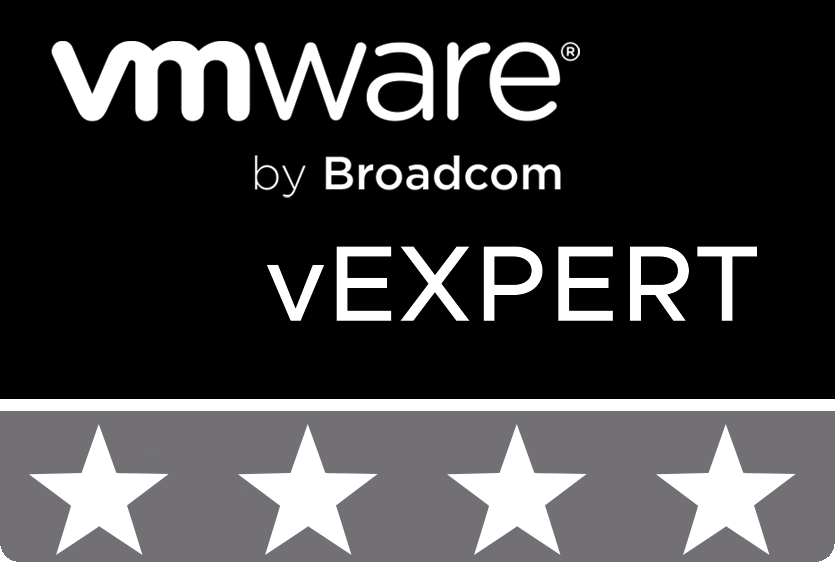
© 2020 cloudhba.com