Life is a journey, not a race!
enjoy the journey
Note: You can start small with a 50-100 GB disk to start with, but my would advice would be to start with 500 GB
Install NFS Server role on Windows Server
Before you can add the role to your system, the steps below expect that you already:
Created a VM with Windows Server installed
Added a second disk to the VM
Created a folder on the second drive which you want to use as the Transfer Server Storage for vCloud Director
Install the Server for NFS role on Windows Server

Follow the steps to create the NFS share:
1. create a folder name: as you want
2. right click on folder, select properties
3.click on NFS Sharing
4. Click on Manage NFS Sharing
5. click on Share this folder check box
6. click on Permissions
7. Change type of access to Write-Read and enable Allow root access

Use this NFS path during the vCloud Director deployment.
you can also see the vCloud Director 10.2 Deployment in this post.
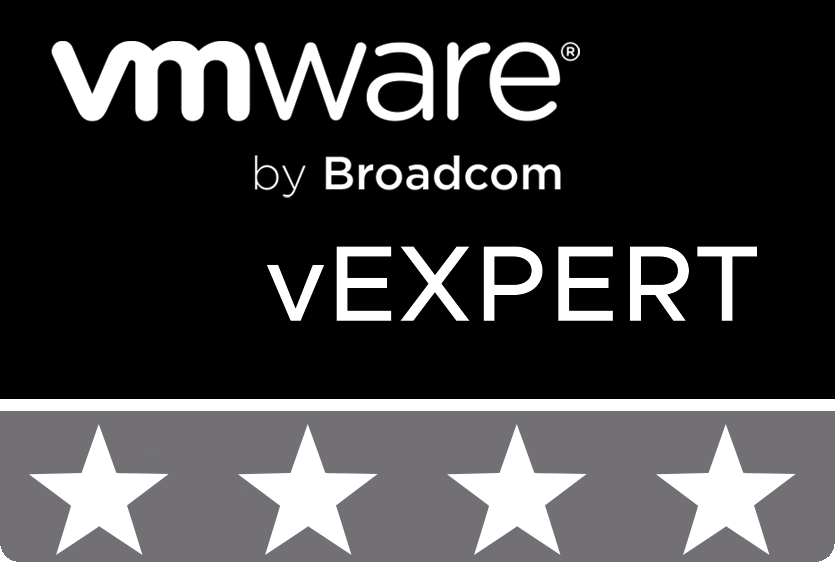
© 2020 cloudhba.com