Life is a journey, not a race!
enjoy the journey
Resetting root password in vCenter Server Appliance 6.5 / 6.7 / 7.x easy
01. Take a snapshot or backup of the vCenter Server Appliance before proceeding.
Caution: Do not skip this step
Note: If the vCenter Appliance is on the same ESXi hosts it manages. Connect directly to the ESXi host that it is located on to perform these steps.
02. Reboot the vCenter Server Appliance.
03. After the VCSA Photon OS starts, press the e key to enter the GNU GRUB Edit Menu.
04. Locate the line that begins with the word Linux.
05. Append these entries to the end of the line:
rw init=/bin/bash
The line should look like the following screenshot:
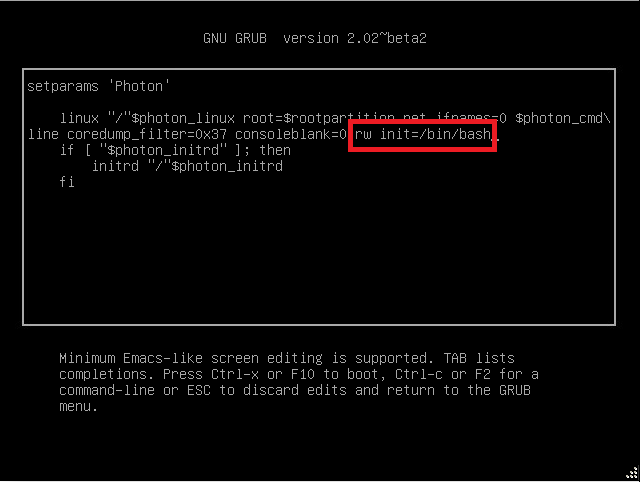
06. Press F10 to continue booting.
07. Run the command
mount -o remount,rw /
08. In the Command prompt, enter the command passwd and provide a new root password (twice for confirmation):
passwd
09. Unmount the filesystem by running this command (yes, the unmount command is umount - it's not a spelling error):
umount /
10. Reboot the vCenter Server Appliance by running this command:
reboot -f
11. Confirm that you can access the vCenter Server Appliance using the new root password.
12. Remove the snapshot taken in Step 1 if applicable.
13. You could set the Root password to never expire in order to prevent this issue by running the command: # chage -I -1 -m 0 -M 99999 -E -1 root or at the VAMI ( https://<vcenter_fqdn>:5480)
or
13-1. login to vCenter Server Appliance web, go to Administration section.
set the value of password expiration to 0 for never expire!
enjoy it!
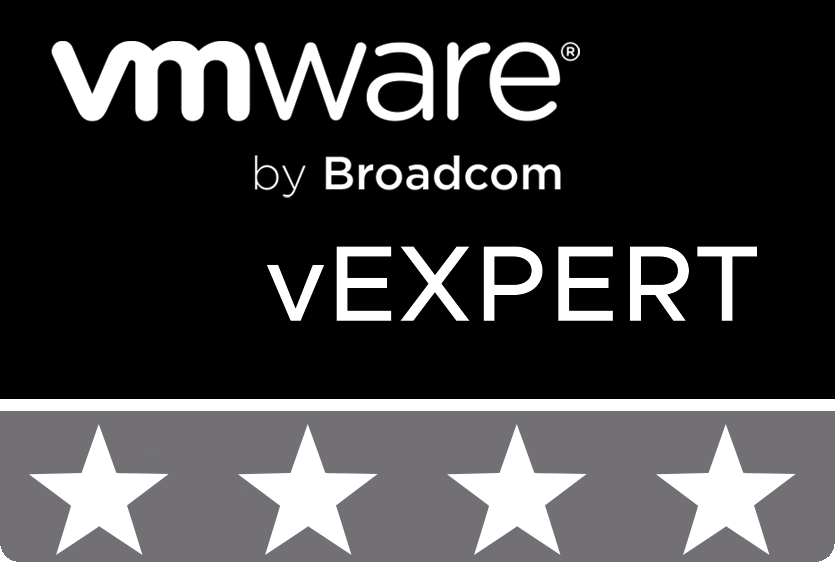
© 2020 cloudhba.com