Life is a journey, not a race!
enjoy the journey
NTP troubleshooting on ESXi host
here is there process of NTP troubleshooting on VMware ESXi host (also you can use same for every cluster and ESXi host) and how you can deep inside for NTP troubleshooting.
1.check NTP service on ESXi host via vCenter or Directly over VMware Client web console
2.The address of NTP server must be set as: your NTP Server Address
3.Connect to ESXi host via SSH and run the command: ntpq -p and check the reach value
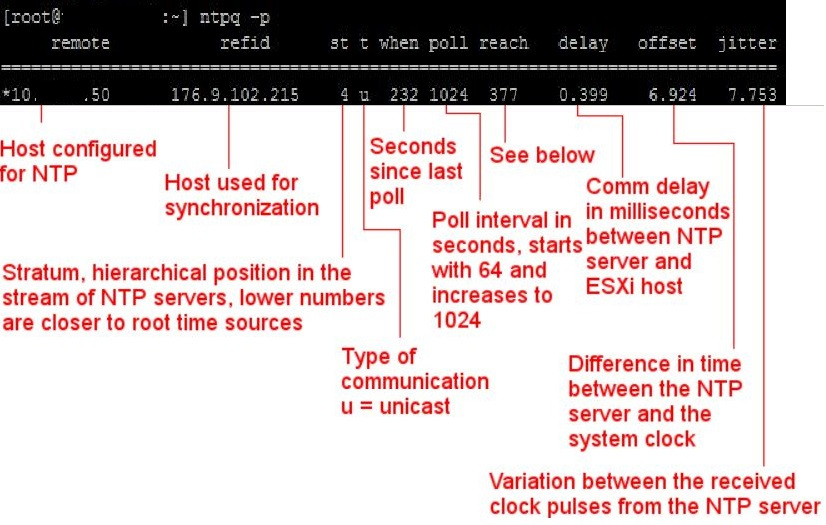
3.1.if the value is equal to 377, that means Eight successful synchronizations
but if you see another kinf value, you can refer to:
• 00000000 – decimal value 0 – No successful synchronizations
• 00000001 – decimal value 1 – One successful synchronization
• 00100101 – decimal value 37 – Three successful synchronizations, but not in a row
• 11111111 – decimal value 377 – Eight successful synchronizations
if you find other number, it means the NTP service on ESXi host cannot talk with NTP server
for more investigation, you need to take a look inside of syslog.log in var/log/syslog.log
https://kb.vmware.com/s/article/1005092
if you want to capture the NTP packet on host, Connect to ESXi host via SSH and run the command:
Obtain a list of available VMkernel network interfaces using this command:
esxcfg-vmknic -l
Capture NTP network traffic on port 123 flowing to and from the NTP server using this command:
tcpdump-uw -c 5 -n -i network_interface host ntp_server_ip_address and port 123
if we change some arguments and fit it for our infra, it would be like this:
tcpdump-uw -c 5 -n -i vmk0 host 192.168.0.1 and port 123
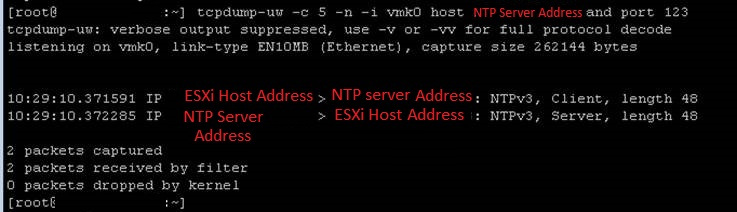
if you want to force your ESXi host to work on NTP version 3 or Version 4, you have to change your NTP Configuration on ESXi host,
01.Connect to ESXi host via SSH and run the command:
vi /etc/ntp.conf
02.then add version 3 in end of the line of ntp address:
Server 192.168.0.1 version 3
enjoy it!
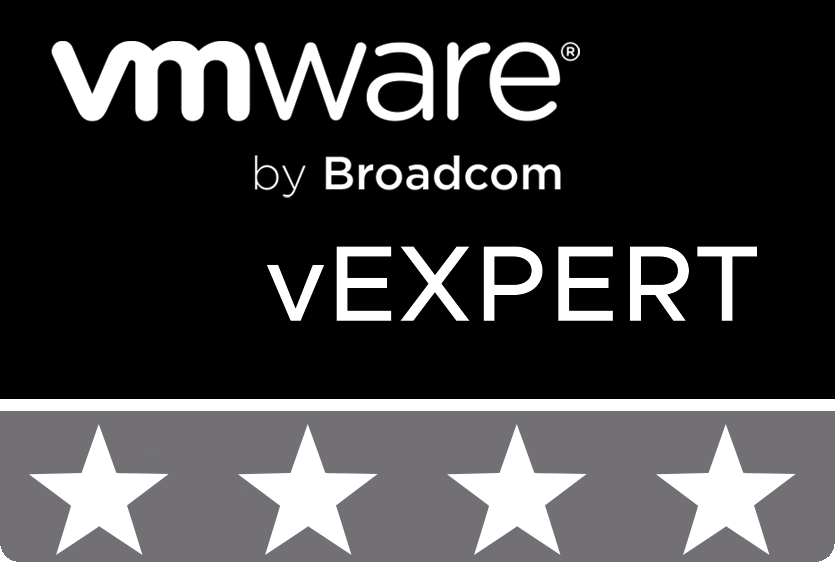
© 2020 cloudhba.com