Life is a journey, not a race!
enjoy the journey
How to create firewall rules in vCloud Director 10.2 Edge gateway?
Overview
vCloud Director provides a fully featured layer 3 firewall to control transit from inside to outside security boundaries, and within the various VDC networks you create.
When you specify networks or IP addresses, you can use:
An individual IP address
IP ranges separated by a dash (-)
A CIDR, for example, 192.168.1.0/24
The keywords internal, external or any
NOTE
NAT rules only work if the firewall is enabled. For security reasons, you should ensure that the firewall is always enabled.
Creating firewall rules
To create a firewall rule:
- In the vCloud Director Virtual Datacenters dashboard, select the VDC that contains the edge gateway in which you to create the firewall rules.
- In the left navigation panel, click Edges.
- Select the edge that you want to configure and click Services
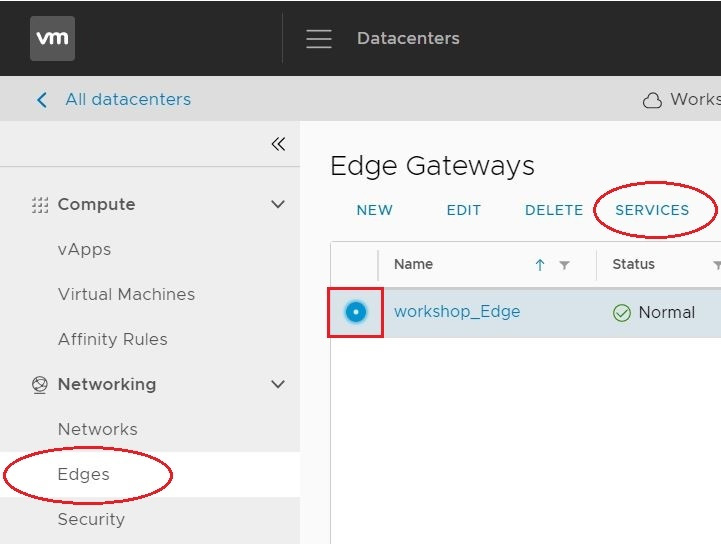
Select the Firewall tab.

Click the + button to add a new row to the firewall rules table.

For the New Rule, specify a Name.
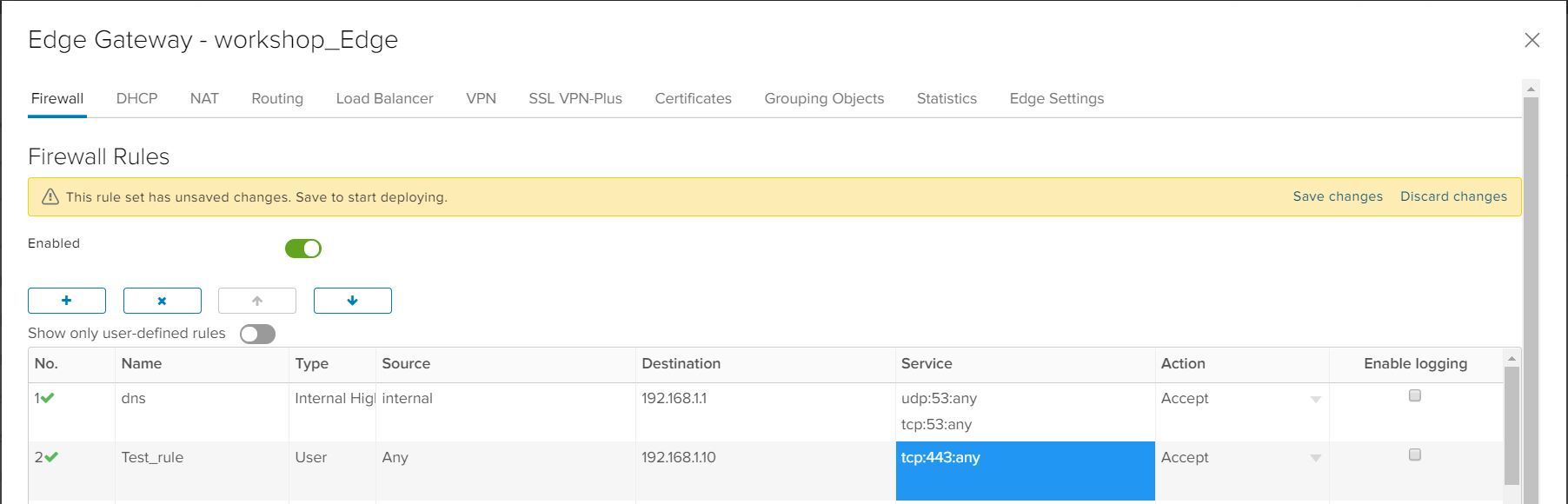
In the Source and Destination fields, specify the source and destination addresses for the firewall rule.
- To specify an IP address or range, click IP and enter the appropriate Value. When you're done, click Keep.
- To specify a group of VMs or IPs, click + and select the desired objects. When you're done, click Keep.
- If you're likely to reuse a group of the same source or destination IP addresses in multiple rules, select the Grouping Objects tab and click + to create an IP set. You can then select this IP set in the Select objects dialog box.
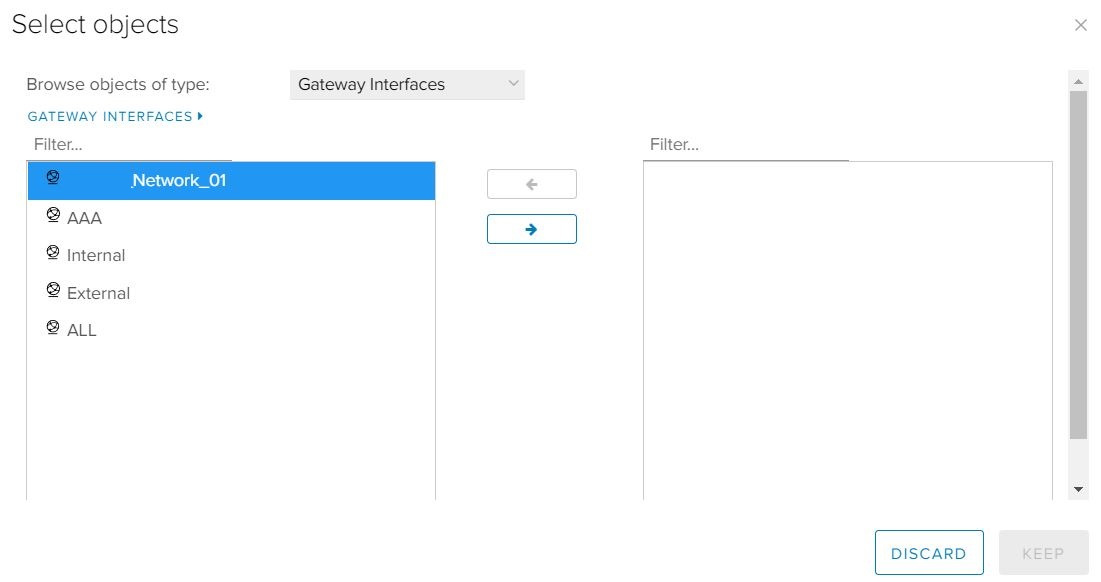
In the Service field, click + and, in the Add Service dialog box, specify the Protocol, Source Port and Destination Port for the rule. When you're done, click Keep.
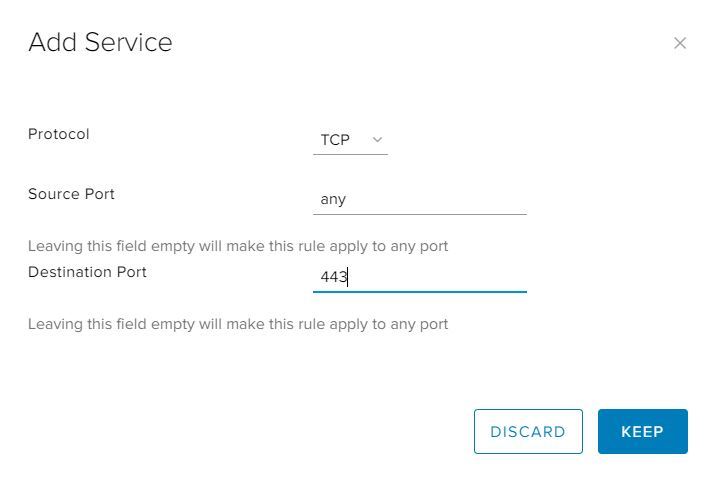
Select whether the rule is an Accept or Deny rule.
If you have a syslog server configured, select the Enable logging check box.
Click Save changes
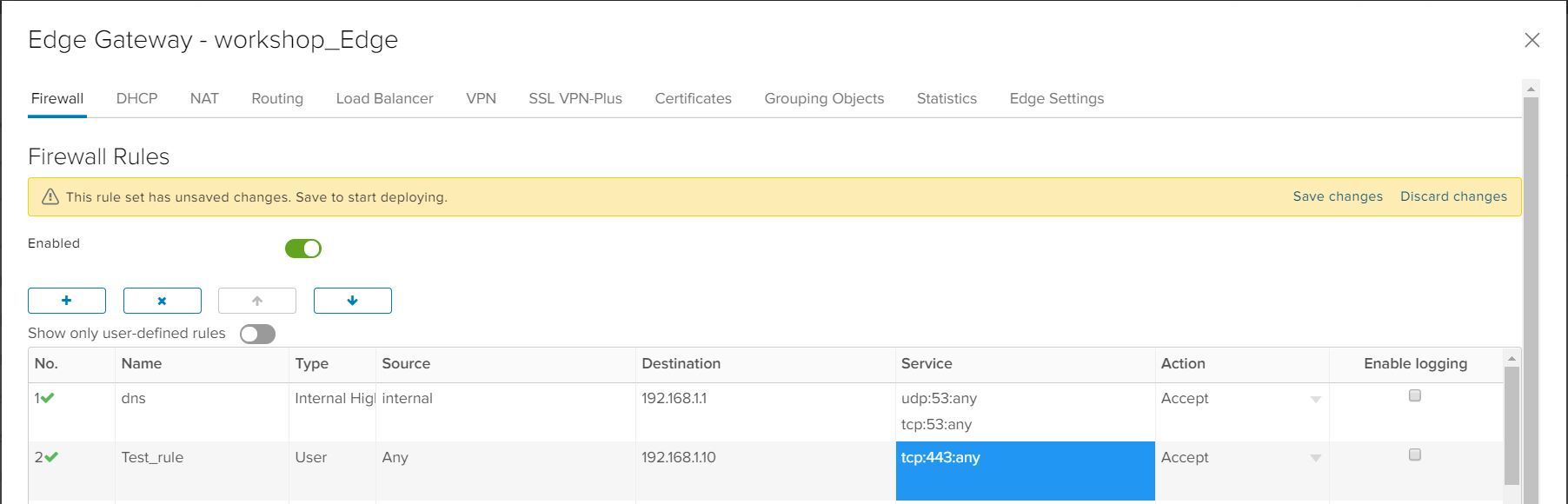
Example
A common use case for a firewall rule is to allow SSH through from the internet. The following example uses allocated public IP addresses.
When your VDC is provisioned in the:
- Assured OFFICIAL platform, you're assigned five public IP addresses
- Elevated OFFICIAL platform, you're assigned three PSN IP addresses
In the example below, the source is any (any IP address within the VDC). The source port is also any. The destination is a public IP address and the destination port is 443 for HTTPS.

Enjoy it!
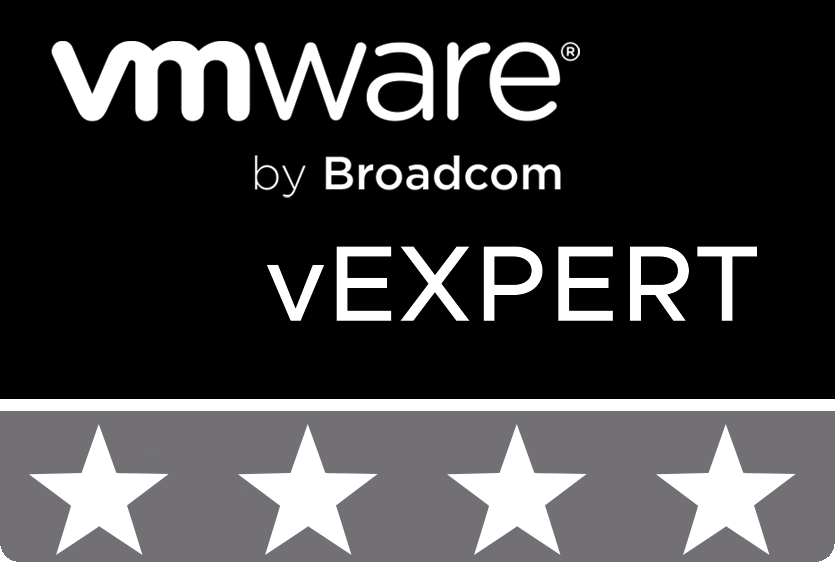
© 2020 cloudhba.com